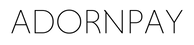Please note: currently you can only link credit or debit cards from Mastercard to a Curve wallet. Unfortunately, a Maestro debit card cannot be linked.
How to activate your wearable with Curve or VIMpay
Step 1: download the Manage Mii app in the Google Play or App store.
Step 2: create a Manage Mii account - open the Manage Mii App and register. You will receive an SMS to verify the registration.
Step 3: add a payment method, such as Curve or VIMpay. Both options will be further explained in the block below.
Step 4: add your wearable to the Manage Mii App.
- Open the Manage Mii App.
- Press the orange cross at the top right.
- Then click 'Add a wearable'.
- Scan your wearable by holding it against the 'NFC hotspot' of your phone. That can be the top left corner (iPhone) or center of the back (Android). Don't forget to turn on your phone's NFC function first.
Step 5: Follow the steps to complete the activation of your wearable.
When they ask to add your payment card, use the carddetails of your (virtual) Curve or VIMpay card. You can find these in the Curve or VIMpay app.
Your wearable is now ready to use. When paying, hold your wearable at a maximum of 2cm from the payment terminal and experience the convenience yourself!
Your wearable with Curve
Curve is a wallet that merges multiple payment cards in the mobile app. This allows you to make payments with one (virtual) card.
1. Download the Curve app, this is completely free when you use this link and make a transaction within 14 days, it is completely free.
2. Register your Curve account by completing all the steps.
3. Add your payment card(s) (credit card) to your Curve wallet.
Click here to create a free Curve account.
4. Add your wearable to the Manage Mii App:
- Open the Manage Mii App.
- Press the orange cross at the top right.
- Then click 'Add a wearable'.
- Scan your wearable by holding it against the 'NFC hotspot' of your phone. That can be the top left corner (iPhone) or center of the back (Android). Don't forget to turn on your phone's NFC function first.
- Follow the steps to complete the activation of your wearable.
When they ask to add your payment card, use the carddetails of your (virtual) Curve card. You can find these in the Curve app.
Visit the Curve website for further information, assistance and questions.
click here
Your wearable with VIMpay
VIMpay is an app in which you can create a free, virtual prepaid credit card. Ideal if you don't have a credit card.
Please note: VIMpay only works if you are a resident of Germany or Austria. You need a German or Austrian telephone number to register.
1. Download the VIMpay app.
2. Register your VIMpay account by completing all the steps.
3. Top up your virtual credit card in the VIMpay app.
4. To add your wearable open the VIMpay app, click on '+/store' and on 'wearables', then click on 'Manage-Mii'. An extra virtual card will be add to your board. Use the details of this card to add your card in the Manage Mii app.
5. Add your wearable to the Manage Mii App:
- Open the Manage Mii App.
- Press the orange cross at the top right.
- Then click 'Add a wearable'.
- Scan your wearable by holding it against the 'NFC hotspot' of your phone. That can be the top left corner (iPhone) or center of the back (Android). Don't forget to turn on your phone's NFC function first.
- Follow the steps to complete the activation of your wearable.
Visit the VIMpay website for further information, assistance and questions.
click here